Send With Confidence
Partner with the email service trusted by developers and marketers for time-savings, scalability, and delivery expertise.
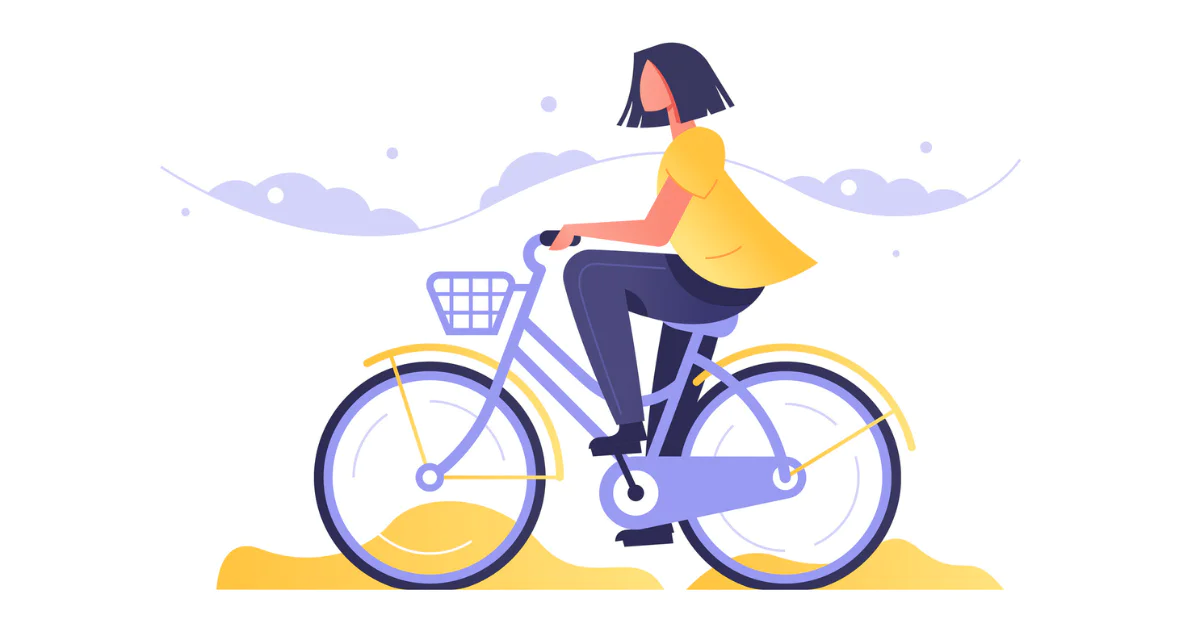
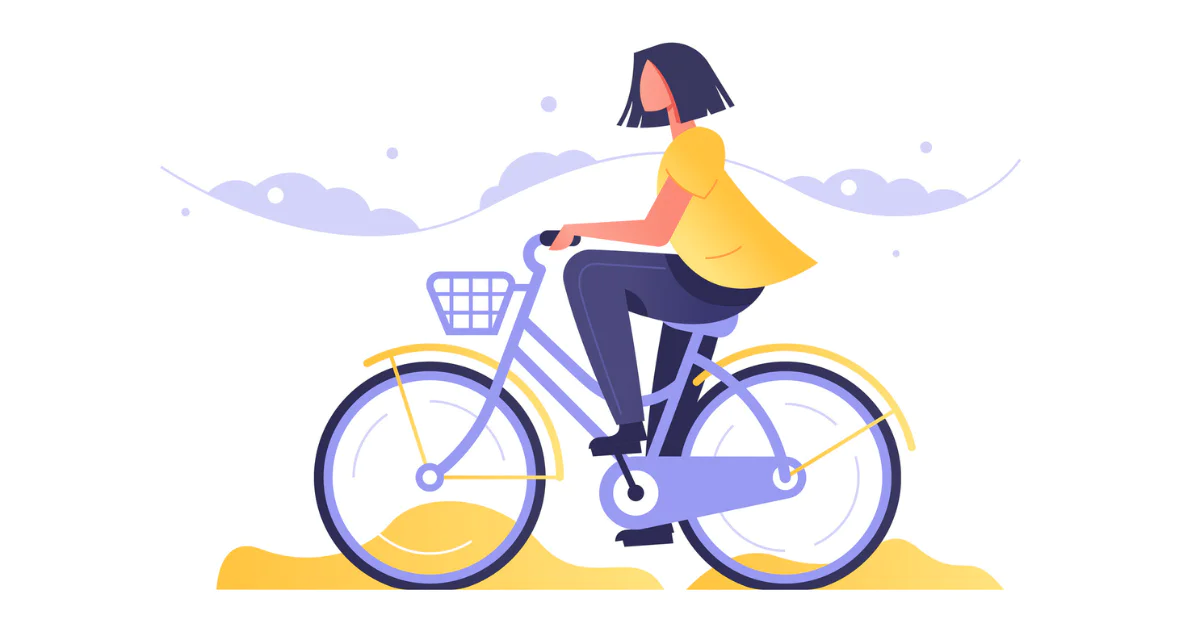
Time to read: 6 minutes
GIFs exist in every corner of the internet, both for lighthearted entertainment and communication—but who knew these would become so popular among marketers today? Capturing a user’s attention can be difficult, especially when you have to do it in a short span of time. However, these wonderful animated files make the task possible.
Effective email marketing gets the message across in a concise yet memorable way. So whether you sell services or provide an important product update, you’ll want to include visuals that encourage your audience to stop, read, and act. That’s why GIFs—with personality, color, and flair—can be a powerful customer engagement tool.
Below, we offer a quick, easy tutorial on how to insert a GIF into email. We also provide deeper insight into why GIFs are important for your marketing campaigns.
Let’s dig in.
Using GIFs for social media is relatively easy, but sending GIFs by email is another process entirely. Whether you use a public database like Giphy or your GIF creation, there are steps you must take to successfully format them.
Before we dive into the methods, it's important to understand that a GIF is a series of image frames played in sequence. When inserting a GIF into an email, you need to make sure it's transferred correctly so all frames display—not just the first one.
Since a GIF is essentially a compilation of multiple image frames, you must transfer it into an email correctly for all the images to show—not just one. Still, there are multiple ways to insert a GIF:
If you’re wondering how to send a GIF in an email via your Gmail account, use the following, though the steps may vary slightly:
When you insert a GIF into Outlook email, you can safely assume that the steps will be similar to how you add GIFs via Gmail.
Twilio SendGrid has a slightly different interface than other traditional email providers—and that’s a good thing, as it offers additional features that meet every unique email need. However, inserting GIFs is still a fairly simple process, much like Gmail and Outlook email. Here’s how:
GIFs can boost the experience of your emails, but you'll want to follow a few best practices to ensure you get it just right:
GIFs can be excellent tools for customer engagement, as email campaigns with attached images have a 42% higher click-through rate than those that don’t have images. Dell’s first GIF-centered email marketing campaign saw a 6% increased open rate, 42% increased click rate, and 103% increased conversion rate. In short, if your goal is to expand your reach and increase a certain number of clicks to a site, GIFs will help you get started—as long as the GIFs are fun, memorable, and purposeful.
Plus, GIFs can also add to your visual identity, allowing users to get a glimpse of your brand and personality. These engaging animations speak the language of the internet, providing a quick, digestible way to gather important information, so use them to your advantage. When used as a call to action, GIFs attract attention and allow fast access to your desired landing page.
With a cohesive marketing strategy and a consistent theme, GIFs are a useful way to garner more attention and set your company apart. Twilio SendGrid’s rich variety of email templates and user-friendly design tools allow you to painlessly and efficiently insert a GIF into email. Our services provide you with a solution to meet all your email marketing needs, so you can focus on building seamless email experiences that foster long-lasting customer loyalty.
Ready to get started incorporating GIFs into your email marketing campaigns to increase customer engagement? Contact us today to learn how.
Partner with the email service trusted by developers and marketers for time-savings, scalability, and delivery expertise.